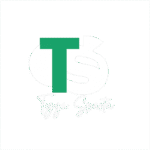Step 1: Download and Install HA Tunnel Plus
Go to the Google Play Store (for Android users) and search for “HA Tunnel Plus”.
Download and install the app on your device.
Step 2: Download the HA Tunnel Configuration File (.hat file)
Ensure you have the configuration file you want to import. This is usually shared as a .hat file and can be downloaded from trusted sources.
Step 3: Open HA Tunnel Plus
Launch the HA Tunnel Plus app on your device.
Step 4: Import the Configuration File
On the main screen of HA Tunnel Plus, tap on the three dots (menu) icon in the top-right corner of the app.
From the dropdown menu, select “Import Config”.
Browse your device storage to locate the .hat file you downloaded earlier.
Select the .hat file. The app will automatically import the configuration settings.
Step 5: Connect to the VPN
After importing the configuration file, you should see the settings loaded in the app.
Click the “START” button to connect to the VPN using the imported configuration.